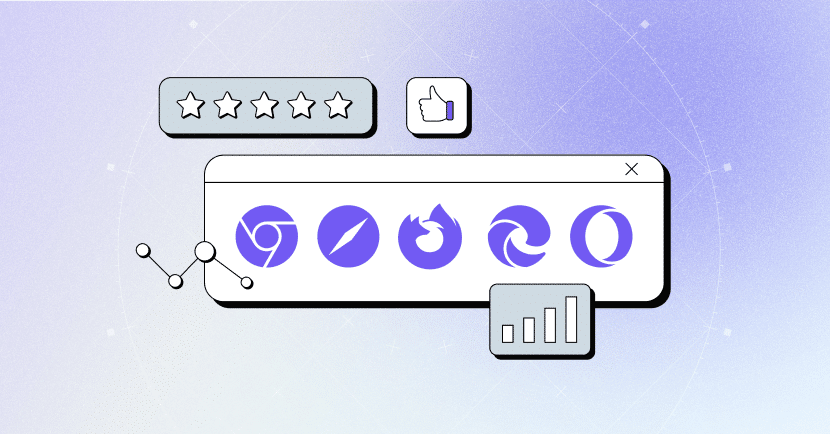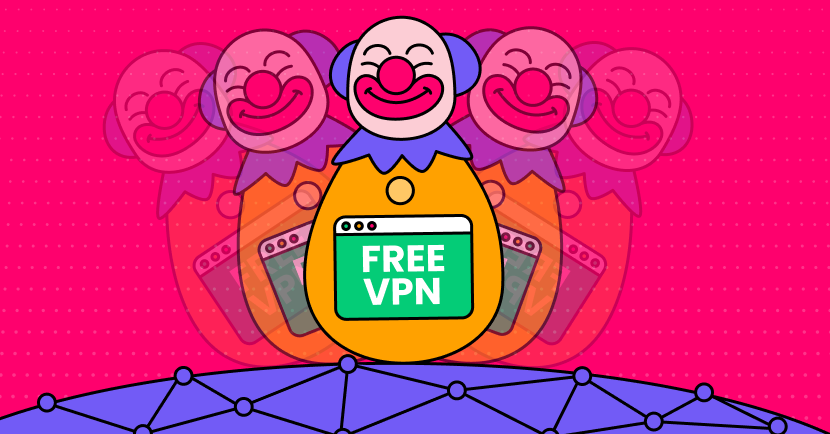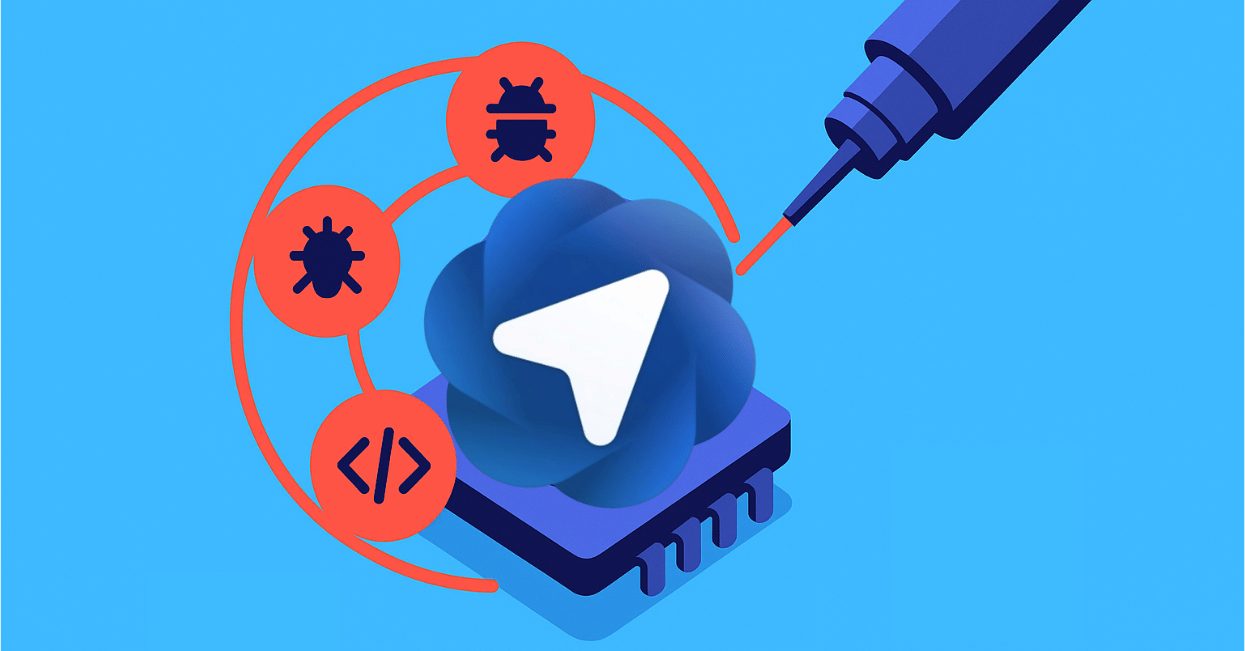New year, new cyber threats. Experts predict that consumer data will be at high risk this year, and attackers are likely to get it through attacks on large corporations and financial institutions, among others.
As you assess your security going into 2023, you’ll want to make sure all the bases are covered, including browser security. Often, security professionals look for browsers that have features like reduced or zero tracking, few security flaws, or frequent updates and patches. Browsers like Chrome, Edge, Opera, Safari, and Firefox are candidates for top secure browsers, but for the best protection, you need more than a good browser. You need an additional layer of security that can work with the browser to protect the end user.
The Basics of Safe Browsing
The first step to safe and secure browsing is to optimize your settings. Whatever browser you choose will allow you to customize it so that you have control over the security features.
Make sure that you:
- Customize permissions and access for websites that you visit: Limit the number of websites that can access your data. While it might be useful for a maps website to know your location, there’s no reason your bank or Best Buy should be able to access that information.
- Disable pop-ups: With the possible exception of trusted websites, always make sure your pop-up blocking setting is enabled. Pop-ups often contain ads that can be loaded with malware, and that malware can infect your computer even if you don’t click on it.
- Customize browser update frequency: You want your browser to update regularly. If you don’t want to check regularly or suspect that you’ll forget, set up your browser so that it will update automatically when a new version is available. This will help prevent any potential vulnerabilities from being exploited.
Aside from manually adjusting your settings, there are some practices you can encourage at your company to increase safe browsing and prevent attacks during normal browsing activity.
- Visit only verified websites: This allows you to see whether a site is secure before you click on it, and thus you’ll be less likely to pick up nasty malware on an unsecured site. Be sure that team members understand that they should not be visiting these unsecured sites, especially on a work device.
- Never save passwords in the browser on unmanaged devices: Someone should only be able to access data directly connected to that person’s job, and that person needs to authenticate multiple times to access it. It’s easy for people to get sloppy, though. Require everyone on the team to have good password hygiene, never allow the browser to save passwords, and enable multi-factor authentication. Using a password manager can help, but no one should be tempted to save the master password in a browser on an unsecure device.
- Delete browsing history and cookies, and clear your cache: This will also help keep your data more private. As an added bonus, regularly cleaning all of this information out can help keep your device running smoothly. That’s always a plus.
What Makes a Browser Secure?
When you’re trying to find a secure browser to use, there are several things you should be looking for. They are typically present in more popular browsers, but less well-known or poorly maintained browsers may not have them.
- The browser should allow you free access to settings: When working with a secure browser, you will be able to customize the settings as delineated in the previous section. A browser that values your security and privacy will ensure that you have control over your data.
- Secure browsers block malware: They will actively block third-party activity, malicious code embedded in ads, and socially engineered malware, among others. Based on reports and feedback, browsers will categorize websites and limit their access to you if those websites have a bad reputation.
- Third-party cookies are bad news: While you might choose to allow first-party cookies on a particular website to improve your experience, these cookies are a great way to have your privacy invaded. Secure browsers will often automatically blo\ck these.
- Sandboxing is like a quarantine for websites: Browsers that implement sandboxing prevent any malware originating from one tab from infecting anything else on your machine or network.
Regular updates are essential: A browser that hasn’t been updated in a year is almost certainly riddled with vulnerabilities. It’s a browser with the consistency of Swiss cheese, which is to say not a browser you can rely on for security. Only use browsers that receive regular patches and updates.
Note: There’s a difference between browser security and privacy. Google Chrome, for example, is quite secure, but Google is notorious for tracking user data. The aforementioned security settings customizations can help to improve privacy in browsers like Chrome, but it’s worth considering a browser that can be just as secure but is more private out of the box.
Possibly, also consider using an encrypted browser or a VPN. This is more difficult to implement than some other security measures, but encryption is another layer of security that keeps your ISP from seeing your data. If the ISP can’t see it, the ISP can’t log it. And if the ISP can’t log it, your data won’t be exposed during a security incident.
The Most Secure Browsers
It’s not easy to stay safe online. Attackers are all too eager to pounce on any unguarded data, and staying on top of threats keeps getting more difficult. Fortunately, browsers have been designed to make this easier. To improve your security, you can set your browser to block cookies and advertisements that could give attackers a way into your systems.
Although you can apply browser protection to just about any browser out there, for optimum security, we recommend starting with one of the five top secure browsers and then adding the LayerX browser protection on top. You can’t go wrong with more built-in security.
Chrome
Chrome is extremely secure as far as keeping your data out of the hands of bad actors, which it does in part by patching often, providing malware protection, and offering a Safe Mode. When users have the option turned on, Chrome will warn them if they’re about to download a suspicious attachment or open a suspected phishing email. HTTPS encryption status (or lack thereof) is made very clear.
Additional advanced security features make Chrome a popular and safe choice, if not always the most private one. By utilizing your personal browsing habits, the enhanced security protocols can better flag suspicious activity during your session. Since Chrome and other browsers need a certain amount of data to make security decisions, a secure browser does not always mean you have the best privacy policy.
The disadvantage of Chrome, then, is that Google makes money from your data, so it’s highly incentivized to collect as much as possible. Security data needs aside, Google can use your data for ad targeting (although the company says they don’t sell your data directly to advertisers). Chrome browser privacy is suspect. This can be mitigated through customizing the settings, turning off tracking, deleting history and cookies, and using Incognito Mode.
Firefox
Firefox has been highly rated for both privacy and security due to advanced security features that it shares with Chrome (sandboxing and disabling web tracking, for example). Both Firefox and Chrome allow you to optimize your security settings. An interesting thing that Firefox has implemented is their encrypted password system. Rather than storing your login information in the cloud, Firefox stores it on your hard drive.
That doesn’t mean it’s a good idea to save your passwords locally, but it demonstrates a focus on data protection. Firefox browser privacy is an improvement over Chrome and has plenty of embedded security features that are easily customizable and accessible.
Firefox is roughly comparable to Chrome in terms of security, but it lacks some of the advanced security features due to its higher emphasis on privacy.
Microsoft Edge
Despite the poor reputation of Microsoft Edge’s predecessor (browser that shall not be named), Edge has come out swinging. Based on the same code as Chrome, Edge has many of the same security functionalities and is on the same 4-week update schedule. Edge also utilizes the sandbox protocol, and some data suggest that Edge is slightly better than Chrome at blocking suspicious activity.
Although Edge is not available on older hardware, much of your older hardware should be phased out when it’s no longer supported in any case. Also somewhat lacking in extensions, Edge makes up for this deficiency by having plenty that are helpful for security, like anti-virus and password managers.
However, Edge doesn’t have all of Chrome’s enhanced security or data tracking capabilities, and it isn’t as private as Firefox. Microsoft does not allow users to opt out of some of their tracking, and enabling stronger privacy settings can cause issues with some websites (but the browser does have three distinct privacy levels, which is pretty neat).
Opera
While Opera is a secure browser, it lacks many of the security functionalities shared by Chrome, Firefox, and Edge. It has a database of secure websites, but it’s much less comprehensive than the other browsers’ and is less capable of detecting phishing links, suspicious activity, and compromised websites. Generally, Opera is competitive when it comes to other security measures
However, Opera’s data privacy policy is substantially better than the privacy practice of either Chrome or Edge. It has a built-in VPN and ad blocker, neither of which Firefox provides, but some have said Firefox’s security and privacy measures are more reliable overall, particularly on Apple devices. Interestingly, Opera is built on Chromium but doesn’t use Google’s database, while Firefox is not built on Chromium and does use Google’s database.
Safari
Browser of default for Apple users everywhere, Safari is generally considered a secure browser and does use Google’s database of known phishing and suspicious websites, which provides decent phishing protection. It has fewer extensions than Chrome and Firefox extensions, which, while potentially aggravating to users, does have the advantage of one less potential attack vector. Opera shares this advantage as it has very few extensions compatible with it.
For the downsides, Safari is not as easily customizable in the security feature department as the other browsers (although it does have a solid parental control option). Its pop-up blocker is generally less effective, and its updates are spaced out to once every 4-6 weeks, in contrast to the more typical 4 weeks or less for other browsers.
Protect Your Browsing with LayerX
The first step to maximizing your security and privacy online is selecting a secure browser. The next step is to layer more security on top of that to ensure that end users are protected as much as possible. The LayerX platform works with any browser, or with multiple browsers as needed, to provide phishing protection, network security, remote work security, and social engineering attack prevention.
LayerX works by ensuring a consistent security posture. Our platform monitors organizations’ networks for suspicious activity and requires multiple authentications to access data, which helps prevent unauthorized access. Our goal is to make implementation as easy and painless as possible—your company’s end users will barely notice we’re there, but their information and privacy will be well-protected.
If you’d like to learn more about how LayerX can work for your company, you’re welcome to request a free demo.