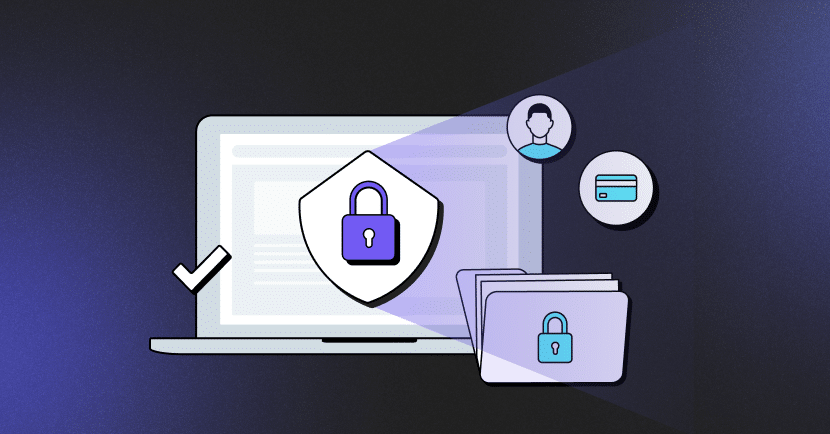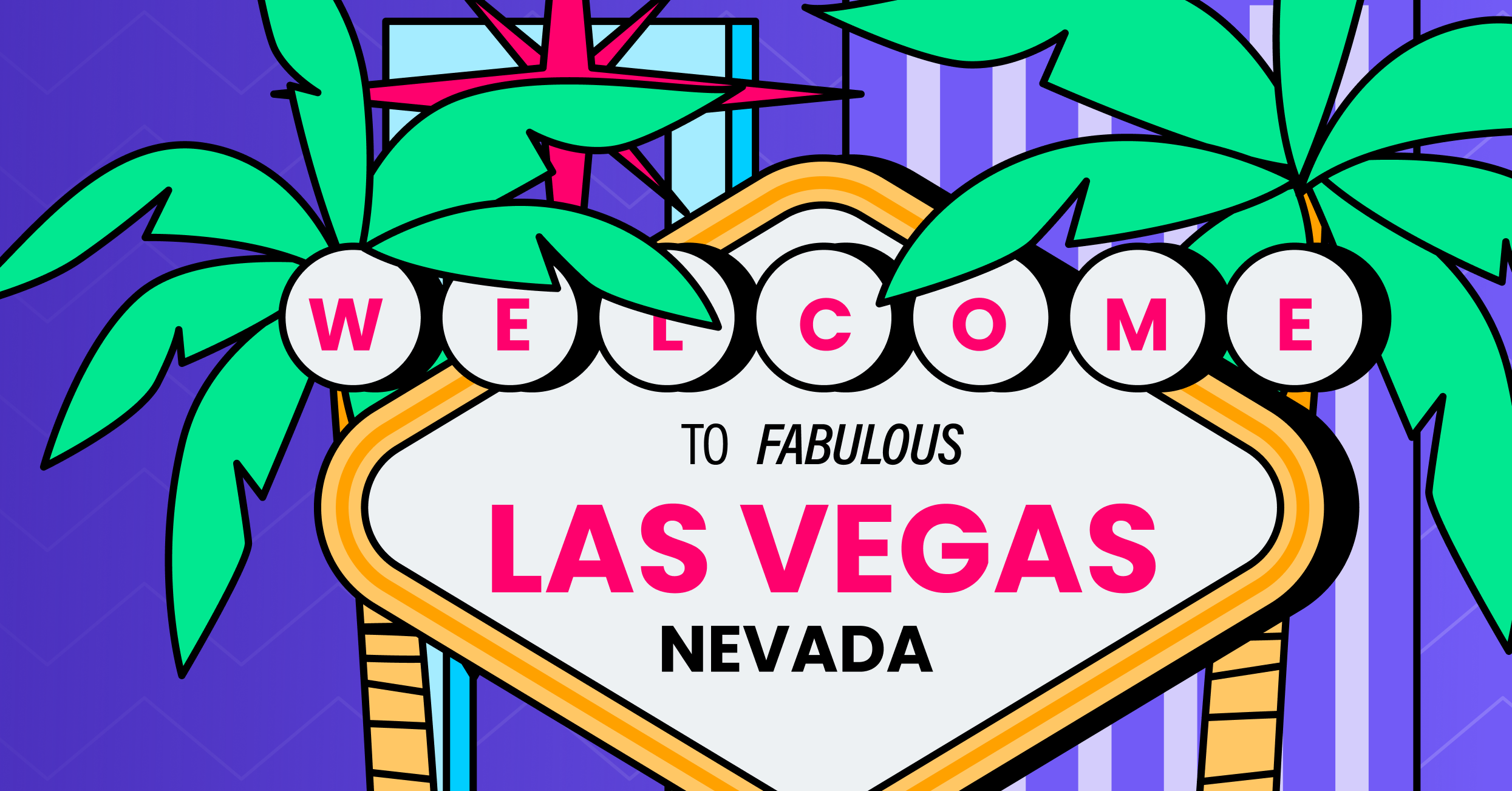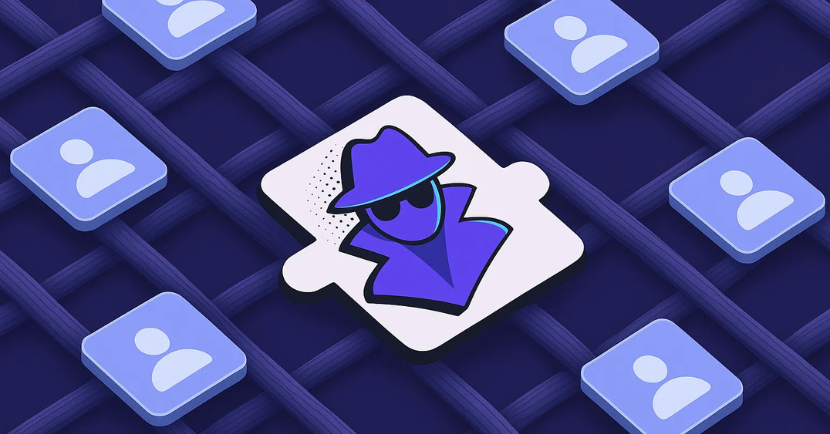In recent years, the browser has become the core working interface. However, web-borne cyber attacks and data breaches can compromise sensitive data, disrupt business operations, and even lead to financial losses. IT teams are responsible for implementing robust cybersecurity practices controls that protect against malware, ransomware, phishing attacks, pasting sensitive data into ChatGPT, and other web-borne threats and risks. In this blog post, we provide four fundamental secure browsing practices for IT and security teams to implement. We also provide three security tools that can help IT teams protect against these threats and risks.
4 Practices for Secure Browsing
Practicing secure browsing is essential in the modern enterprise. Four of the fundamental secure browsing practices include:
1. Employee Training
A secure browsing environment within an organization begins with employee training. While IT and security teams can and should implement various technological guardrails, the human element will continue to be unpredictable and prone to errors. For example, employees might unintentionally click on phishing links, download unauthorized software, or paste sensitive data into applications like ChatGPT.
Holding regular training sessions and awareness programs can equip employees with the knowledge and skills to identify and avoid such threats. In addition, periodic reminders, phishing drills, and real-time alerts can reinforce this training. By keeping employees aware and informed, businesses can significantly reduce the likelihood of an employee-driven cyber incident, thereby safeguarding both their data and their reputation.
2. Browser Setting Configuration
Configuring browser settings is an essential practice that reduces the chances of web-borne attacks. One of the first steps to take is to ensure all web browsers are up-to-date. Browser developers frequently release updates with security patches for fixing vulnerabilities and ensuring safe web browsing. Outdated browsers are more susceptible to attacks, so automated updates should be enabled wherever possible. Employees should be educated on how to do so by IT teams.
Pop-up blockers are another important browsing security feature, since pop-ups can be dangerous. Malicious pop-ups can trick users into downloading malware or revealing sensitive information. Most modern browsers like Chrome, Firefox, and Safari have built-in pop-up blockers that can be activated through the settings menu. IT teams should ensure these are enabled by default and educate employees on how to maintain this setting.
Today’s browsers also offer a number of security features, including:
- HTTPS enforcement – to ensure the visited websites employees have a secure connection, reducing the risk of data interception.
- Anti-tracking features – to prevent websites from collecting extensive data on users, enhancing privacy.
- Incognito or private browsing modes – to prevent the storage of browsing history or cookies.
By using centralized policies, network monitoring features, browsing extensions, and other tools, IT and security teams can ensure that employees are making the most out of these security features’ capabilities for safe web browsing.
3. Blocking Third-Party Trackers
Third-party trackers are snippets of code embedded in websites that collect data about user behavior and interactions, usually for advertising purposes. This can pose significant privacy risks, especially when the same tracker is used across multiple sites and creates a comprehensive profile of the visitors.
While this user data is usually used for legit purposes, bad actors can exploit this data for malicious purposes, including identity theft or corporate espionage. Most modern web browsers offer built-in features to block third-party trackers. By enabling these across the organization, IT teams can prevent unauthorized data collection and reduce the organization’s exposure to potential browsing security threats.
4. Password Protection
According to the Verizon 2022 Data Breach Investigations Report, nearly 50% of breaches involve stolen credentials, making password protection a foundational element of browser security. The practice of using easy-to-crack passwords and/or the same password for multiple accounts is a significant security risk, as a breach in one system can lead to vulnerabilities in others. IT teams should ensure the use of strong, unique passwords across different platforms and services.
One effective way to manage multiple strong passwords is through the use of a password manager or vault. These tools generate, store, and auto-fill complex passwords, making it easier for employees to maintain good password hygiene without the hassle of remembering numerous combinations. IT departments can deploy enterprise-grade password managers that also offer additional features like multi-factor authentication and audit trails.
Disabling auto-saving of passwords in web browsers is another important practice. While auto-saving is convenient, this feature can be a security liability, especially on shared or public computers. If a device gets compromised, saved passwords can provide a hacker with easy access to multiple systems.
Advanced Security Features
There are a number of security controls IT and security teams can implement to enhance their browser security posture. These include:
VPN
A VPN is a widely-adopted browsing practice across organizations, especially for remote employees. VPNs enable remote connectivity to resources and websites while encrypting internet traffic. A VPN also masks the IP address, providing a layer of anonymity and enforcing security protocols intended to help prevent data leaks and unauthorized access.
However, it’s essential to choose a reputable VPN service, since not all vendors offer the same level of security. In addition, VPNs have been recently coming under attack as an insecure and vulnerable connectivity channel that is cumbersome to use and can tunnel bad actors into the network.
Antivirus Software
Antivirus software serves as a layer of defense against a wide range of malicious software, including viruses, ransomware, and spyware. It scans files, emails, and web downloads in real-time to detect and neutralize threats before they can inflict damage. IT teams should choose enterprise-grade antivirus solutions that offer comprehensive protection, including real-time scanning, automatic updates, and centralized management capabilities. This ensures that all endpoints within the organization are consistently secure, minimizing the risk of cyber incidents.
Safe Web Browsing Extension
A web browsing extension protects against malicious web pages, phishing and malware by monitoring browser sessions at the application layer, and then analyzing and enforcing protective actions like blocking access or granular application of policies. This should occur without impacting the user experience.
LayerX is a secure browser extension that granularly analyzes the malicious aspects of the webpage, activates enforcement policies, and prevents malware interaction with the browser. LayerX uses an ML engine to ensure the highest level of analysis with zero latency and while maintaining a stellar user experience. Get started with LayerX.